Hello Everyone,
In this tutorial, we will learn how to create a New Item (Project), connect Git and GitHub to Jenkins and run the files from the Git repository on Jenkins.
Jenkins is an open-source automation tool written in Java with plugins built for Continuous Integration purposes. Jenkins is used to build and test your software projects continuously making it easier for developers to integrate changes to the project, and making it easier for users to obtain a fresh build.
Facing trouble with the installation of Jenkins? Click here to know more.
NOTE: It is mandatory to install plugins for Git and GitHub before connecting your GitHub repository to Jenkins. If you're using Jenkins for the first time, you need to install the plugins. To know more about these plugins, check out Git and GitHub Plugins for Jenkins.
This tutorial demonstrates executing python code which requires separate plugins. Know more about Python Plugins.
Step 1) From the Jenkins Dashboard, go to Manage Jenkins. Then select Global Tool configuration.
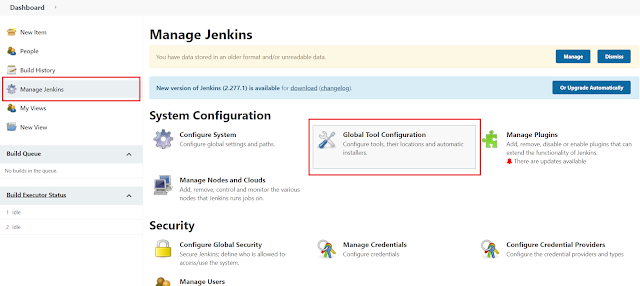
Step 2) Now in the Git section, enter the path where the Git Executable file is located. The name is optional. Then click on Save.
Step 3) From the Jenkins Dashboard, select New Item.
Step 4) Enter the Item name (Name of the project) and then select Freestyle project.
Step 5) Enter the Project Description.
Step 6) Select Git in the Source Code Management, as the project files are located in the Git Repository.
Step 7) A dialog box will appear.
In the Repositories Section, enter the Repository URL.
To get the Repository URL- Go to GitHub, in the code section, in the clone sub-section, copy the URL available in the HTTPS tab. Now paste this URL here.
If your repository is private then you need to enter your account credentials.
Now in the Branches to build Section, enter the Branch Specifier. Check on the GitHub whether the branch specifier is master or main or some other branch.
Step 8) Then go to the Build Section and click on Add Build Step and select Custom Python Builder.
NOTE: If the plugins for python are not installed, you will not get the option of Custom Python Builder. To know more about Python Plugins, kindly check out Python Plugins for Jenkins.
Step 9) Now in the HOME field, enter the path of the Python Compiler. In the Nature, enter SHELL and in the Command field, enter the python file name.(As the python file is located in the Git repository, there is no need to enter the path of file). Now Save the project.
Step 10) Now click on Build Now. If the project is built successfully, the indicator will turn blue. If any errors are encountered then it will turn red. Select the build created in build history. To see the output, click on Console Output.
Check out other posts related to Jenkins







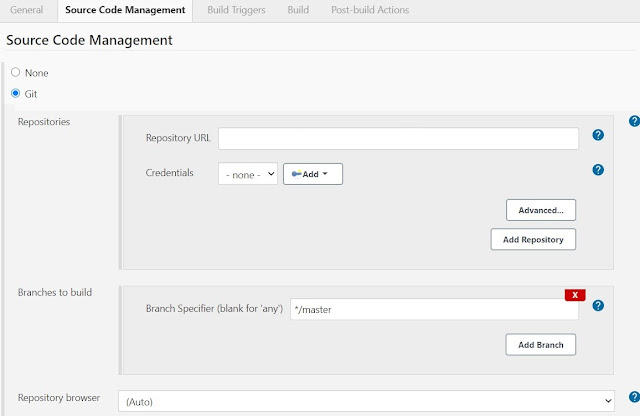



Comments
Post a Comment